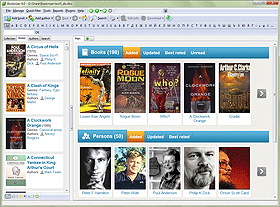Download Settings
When you add e-books and audio books from files, Booknizer can extract information about the books from the files. This may include book title, author, year, comments, cover, and more. When a book is added by title or barcode, information is typically downloaded from the internet. Alternatively, it is also possible to add information manually.
Booknizer can download various sorts of details, depending on the selected information source and its download settings.
Select "Tools" - "Options" (or press F10) to open the "Options" window:
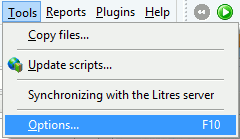
Switch to the "Download options" tab:
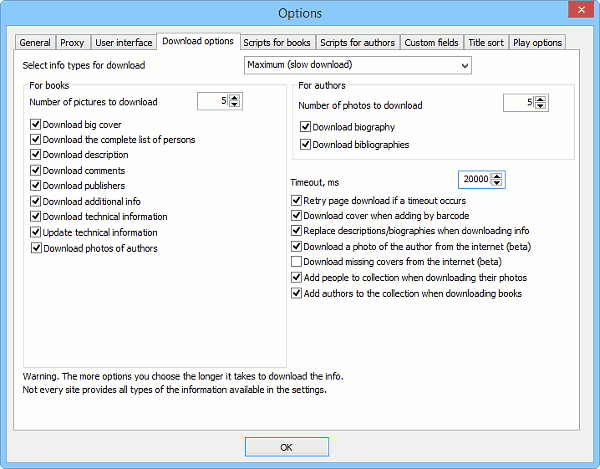
At the top of this tab, there is a dropdown list with several presets:
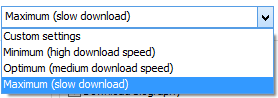
The presets enable or disable certain options, which may affect general download speed. For example, "Minimum" will download just basic information about books and authors, while "Maximum" will try to get as much information as possible.
Below, there are two areas and some unsorted options.
For Books
- Number of pictures to download. This specifies how many covers, shots and other images Booknizer should download for each book. The specified number of pictures is not always available, so you can consider this to be the top limit.
- Download big cover. If this option is enabled, Booknizer will prefer high-resolution book covers where possible.
- Download the complete list of persons. Tries to download information about translators, editors, and other people (if applicable).
- Download description. Defines whether to download a book summary / description.
- Download comments. Some supported book databases allow users to post their comments. These comments (with references to their authors) can be downloaded by Booknizer, if this option is enabled.
- Download publishers. This downloads names of publishing houses.
- Download additional info. This may download other useful information (if available).
- Download technical information. Booknizer can download edition-specific details, like number of printed copies, size, cover / format, etc.
- Update technical information. This is related to the previous option. If you re-download information about a book, Booknizer will also update all edition-specific details.
- Download photos of authors. Along with information about books, Booknizer can download photos of their authors. With this option disabled, Booknizer will download photos only when you choose to download information about the corresponding author, or if you download additional photos for the author.
For Authors
- Number of photos to download. This sets the maximum number of photos that Booknizer should download for each author. The specified number of photos may be unavailable, in which case a smaller number of photos will be downloaded.
- Download biography. This download a biography of the author.
- Download bibliographies. If this option is enabled, Booknizer will try downloading a list of books by the author from the specified online book database. Depending on the selected source, downloaded bibliopgrahies may be different. Some sources list each book only once (its first edition), while other sources may include all available editions (including editions in other languages).
The above options do not guarantee that the selected information will be downloaded. They just define some general rules, but the corresponding information is downloaded only if it is available in the selected online database.
Other Settings
- Timeout, ms. This value defines how long Booknizer has to wait for a server response. You may need to increase the default value, if your internet connection is slow, or if you download data from a slow server.
- Retry page download if a timeout occurs. If Booknizer waited the specified number of miliseconds but did not receive any response, it may send another request for the same page.
- Download cover when adding by barcode. This downloads missing covers for books that are added using the "By barcode" method.
- Replace descriptions / biographies when downloading info. This replaces the description / biography of the corresponding book / author with the downloaded one. The old description will be deleted. If you disable this option, new descriptions / biographies (if different) will be added to the existing ones.
- Download a photo of the author from the internet. This option works when you add books from files. Booknizer extracts information from the book files and looks up a photo on the internet.
- Download missing covers from the internet. This is another option for the "Add books from files" method. If no cover is found in the corresponding book file, Booknizer looks up a cover for the book on the internet.
- Add people to the collection when downloading their photos. This option is closely related to the last option of the "For books" area ("Download photos of authors"). If it is enabled, authors with photos are added to your collection (and you can see them on the "Authors" tab).
- Add authors to the collection when downloading books. If you download information about any book, its author will be added to your collection. This supersedes the previous option (if you disable the previous option and enable this one, authors with photos will still be added to your collection).
To save and apply your changes, click "OK".