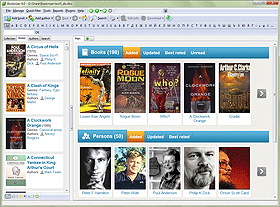Download Information About Books
When adding books, Booknizer can download necessary information from the internet: title of the book, cover, authors, translators, summary (annotation), contents, year of publishing, publisher, etc. The default settings are different for different types of books. For instance, if you add audio or electronic books from files, the program does not suggest to download information by default, because pretty much information can be extracted from the files themselves. When adding books using their titles or barcodes, Booknizer automatically suggests to download information from the internet.
In the lower part of the "Add book" window, there are two options:
![]()
The names of the options are self-explaining. The first one will allow the program downloading information about the books you add from the internet. If you disable this option, Booknizer will show the window that allows editing information about the book, where you enter necessary details manually.
If the option is enabled, Booknizer will search for the specified books on the internet. If several results are found for a book, the book organizer will show the results in a list, prompting to select one of them. If you add many books at once, you can use the second option, "Automatically select the first book from search results". Most online sources sort results by relevance, which is why the first result is often the correct one. Using this option you can download information about all books in the automatic mode, without selecting each and every result manually. However, this option may be unwanted if you plan on selecting a particular edition of the book.
So, if the second option is disabled, we will get a list of results:
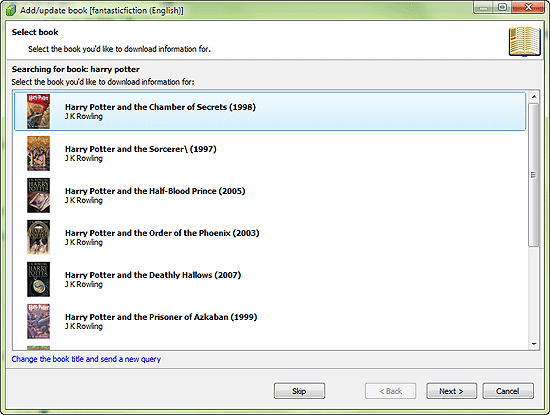
Select your book from the list and click "Next" to download information. You can also simply double click the required result.
If there is no entry for your book in the list, or the list is empty, you can change the book title and send another search query. To do so, click the "Change the book title and send a new query" link at the bottom of the window and make necessary adjustments.
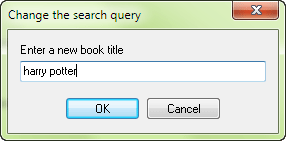
The program will perform a new internet search using the corrected book title and show the results in the list, as shown on the previous screenshot.
After selecting the wanted result and downloading information, the edit info window will be shown, allowing you to verify and edit the downloaded information about the book.
Booknizer can download information about books from different online book databases. You can choose items to download on the "Download options" tab of the program settings window.