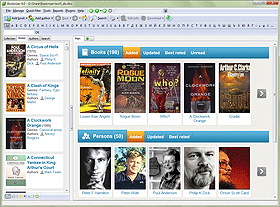Add E-books From Files
You can add books to Booknizer in several ways: by title, using the barcode of the book or its ISBN, add audio books from files. If you have a number of electronic books, you can add them using the built-in file scanner. Booknizer supports the following e-book formats: FB2, DOC, DOCX, PDF, EPUB, MOBI, PRC, as well as these files packed into ZIP or RAR.
Click the "Add book" button on the toolbar of the program:
![]()
The "Add book" wizard will be shown. By default Booknizer suggests to add books using their titles (the first method). Select "From files and folders" (the fourth one).
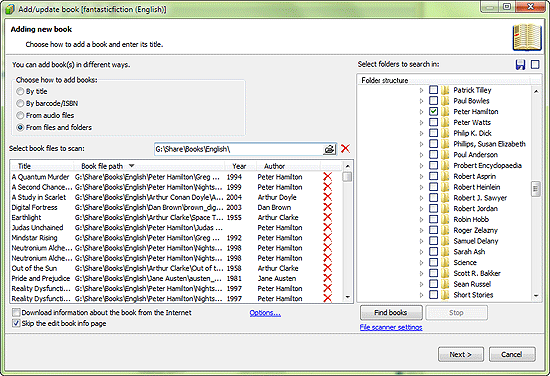
The contents of the window will change. A folder tree will appear on the right, allowing you to select any folder on your computer and on the connected devices (including network drives). Check boxes next to the folders that you want to scan for e-books and click the "Find books" button under the list.
There is a "File scanner settings" hyperlink under the "Find books" button. We can click this link to open a new window where we can select e-books formats to scan for. Here we can also choose if we want to add only new files or just all files that the program finds (including the ones that we have already added to our book database).
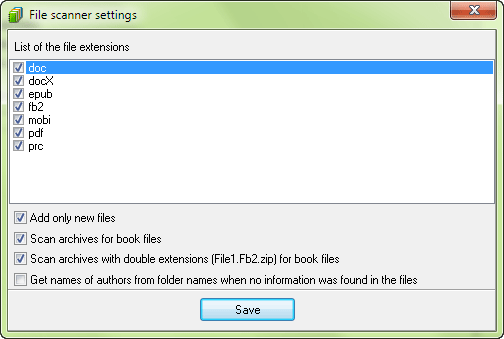
Booknizer will scan the selected folders and add all files that it finds in the book list on the left. You can edit information about a book directly in the list (change its title, year, author) and remove unnecessary books from the list. If you want to clear the list completely and start all over again, click the clear list button (the empty box next to the file selection field).
By default the "Download information about the book from the internet" option is disabled. Booknizer will extract necessary information (including the cover, summary, etc.) from files, if possible. If you'd like to download additional information about the books, just enable this option.
The other option, "Skip the edit book info page", allows adding books automatically. If you'd like to check information about every book manually, disable this option.
To add the e-books from the list to your database, click the "Next" button.