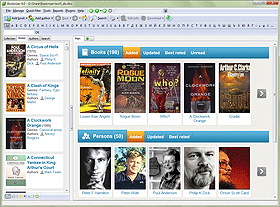Enter Book Information Manually
Booknizer offers several ways of adding information about the books from your library to its database: by title, by barcode or ISBN, add electronic books from files, add audio books from files. When books are being added, information about the books can be extracted from the corresponding files or downloaded from the internet. The program allows downloading information from different online book databases using scripts.
But you may find yourself in a situation when you want to enter information about some book or author manually. This is especially important for rare books and unknown authors, when little or no information can be found on the internet.
To add information manually, disable the "Download information about the book from the internet" option in the "Add book" wizard window:
![]()
Now, after you click "Next", the program will proceed directly to the window where you can edit information about the book.
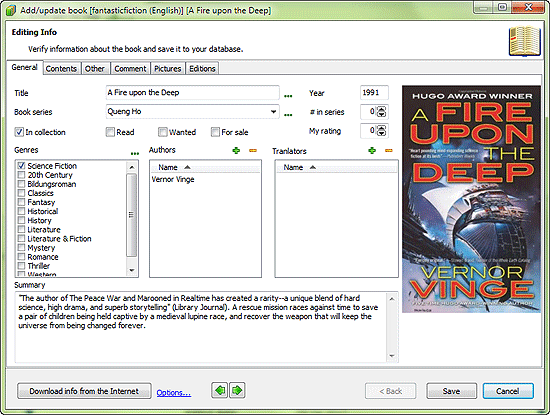
We can see several tabs in the upper part of the window: "General", "Contents", "Other", "Comment", "Pictures", and "Editions". The "Editions" tab is discussed in the section about editions of books. The "Other" tab offers several additional fields, including custom fields. On the "Pictures" tab you can add, edit and remove pictures related to the book, and also change their type.
On the "Contents" tab you can add some information about the contents of the book (table of contents etc.), while your own comments may go to the "Comment" tab.
The "General" tab is shown on the screenshot above. Here we can enter some basic information about the book, including its title, book series and the number in the series, year of publishing, rating, summary, genres, authors, translators.
To open the window for editing information about an existing book, go to the book's page and click the "Edit info" button on the toolbar. Alternatively, you can simply double click the page of the book.
Click on the "Save" button to save your changes to the database.
You can easily edit the previous/next book from your catalog list using the arrow button in the lower part of the window.