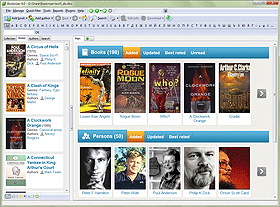Editions of Books
With Booknizer you can organize books in any format: electronic, paper, and audio books. But you may have several editions of the same book in your library: for example, an abridged and the full version of some fiction work, an older and a newer edition of some textbook (the new edition may contain new chapters and other significant changes). Sometimes the same book is simply available in several formats: paper and audio, paper and electronic, etc.
Booknizer will help organizing various editions of books. If you add a book that is already available in your collection, the program will ask you what should be done: add a new entry, update an existing entry, or add a new edition to an existing entry:
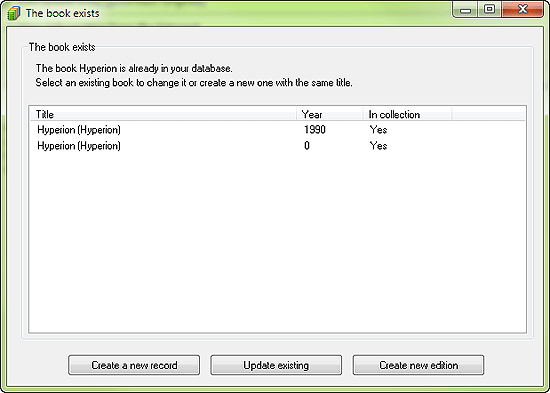
The last option (creating a new edition) will add various editions of the book to the same entry, which greatly helps finding necessary information. For example, after opening a book entry you will immediately see how many editions of the book you have in your library and how they are different from each other. You can free some space on your book shelves by selling or giving somebody the copies that you do not need anymore.
Properties of individual editions can be added or edited on the "Editions" tab of the "Edit info" dialog for the book.
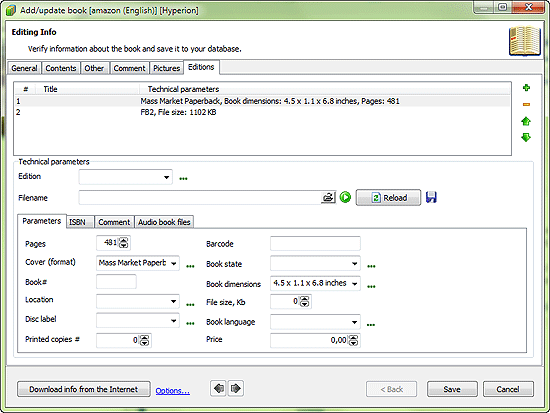
In the upper part of the window, there is a list of all available editions. We can change their order by selecting an edition and moving its up or down with the help of the arrow buttons on the right. Use the green plus button to add a new edition. The yellow minus button will remove the selected edition from the list, deleting all information about it from the database. Immediately under the list you can see the "Edition" field. Here we can choose a name for the selected edition (for example, "Unabridged version"). If you want to add a name to the list, click the "..." button next to the field and edit the list.
The "Filename" field may contain the path to an e-book file.
Further down, there is an area with several additional tabs. By default, the main tab, "Parameters" is selected. Here you can enter number of pages, number of printed copies, format or cover type, number of the book in your library, exact location of the book, state, dimensions, and other parameters of the edition. For different types of editions different fields may be filled out, as necessary.
On the ISBN tab you can enter or edit ISBN codes of the edition.
The "Comment" tab allows you adding any textual information to the edition (for example, differences between this edition and the other ones, or even your own recollections related to this edition).
The purpose of the "Audio book files" tab is clear: it will be used for audio books. Here you can manage links to audio files, add new files or delete the existing links. If links to audio files are saved in your Booknizer database, you will be able to listen to your audio books directly in the program. This will also help you quickly open the folder with the necessary files in Windows Explorer, for example, for copying them to a portable device.
To save your changes, click the "Save" button in the lower part of the window.