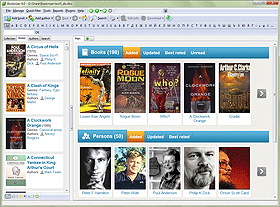Reports
After adding books into Booknizer catalog you can apply different sorting and filtering methods to the list of books, browse and download information about authors, show statistics for your library. The book organizer also can print and export information about your library using reports.
Click "Reports" - "Reports":
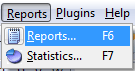
You can also click the printer button on the toolbar or just press F6 on your keyboard.
The Reports window will be shown.
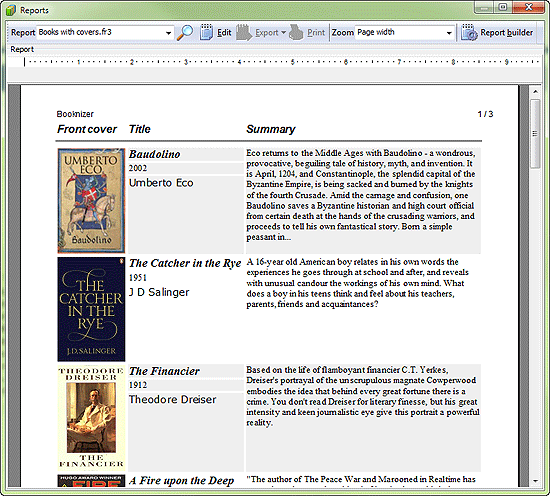
From the "Report" list in the left upper corner of the window we can select a preinstalled report. The magnifier button next to the list allows using the list of search results instead of the main list of books. This option will be enabled if you go to the reports from the search tab. In other cases it is disabled. If you want to transfer all search results to the report, check the "Records per search page" option in the settings window.
Length of descriptions is limited by the number of symbols that you specify in the "Options" menu.
The "Edit" button opens a full-featured report editor.
With the "Export" button you can export your report to a text file, to HTML, MS Word, MS Excel, PDF.
Use the "Print" button to send the current report to your printer.
The rightmost button on the toolbar, "Report builder", will open an easy-to-use tool for creating new reports.