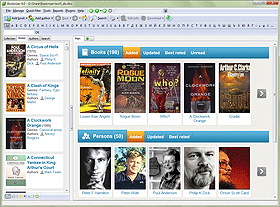Book Rating
In Booknizer, each book may have several ratings, but in general there are two basic types: your own rating and downloaded ratings. Your own rating is always set manually. Downloaded ratings come together with book information and cannot be edited manually.
All ratings are found under the main cover on the book page:
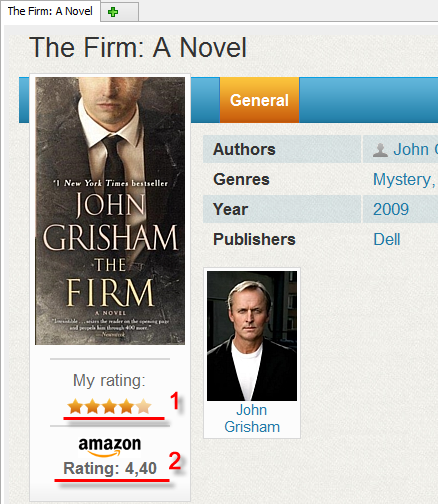
Downloaded ratings (2) are displayed directly under the corresponding site's logo (in our example it's Amazon). Some sites do not have any ratings, so if you download information about books from such site, there will be no downloaded rating.
Your own rating is represented by 5 stars (1). Each star includes two points, so it's 10 points in total.
The screenshot above shows a rating of 8 (there are 4 bright stars and 1 faded star).
You can rate a book by clicking the stars under its cover image. For example, clicking the left half of the leftmost star will assign the book a rating of 1. If you click on the right half of the same star, the rating will be set to 2.
You own rating can also be set in the "Edit info" window by entering the desired value directly:
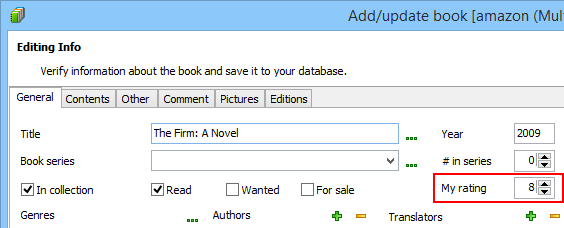
Ratings allow you to select best books from your collection quite easily. For example, on the home page, click the "Best rated" tab to sort books by your own rating:
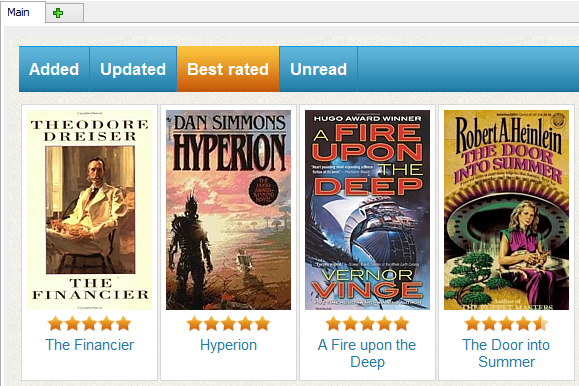
The main list of your books (on the "Books" tab) can be sorted according to your rating or to a downloaded rating. Just select "Manage" - "Sort book list by" - "My rating" (or "Site rating" - the corresponding site):
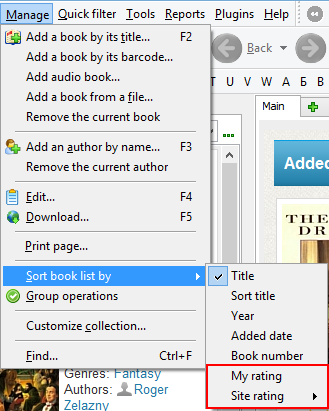
Your rating (if set) is also displayed in the main list (a star with a number next to it):
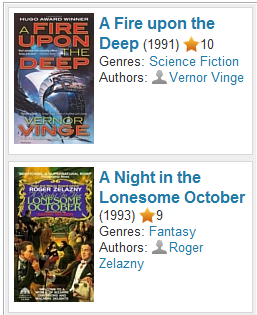
The main list can also be filtered by your rating. Use the star button on the small toolbar at the bottom of the list. If you click the arrow next to the button, a dropdown list will be shown:
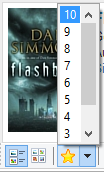
If you select a value here, all books rated so or better will be displayed, the rest will be hidden.
To disable the filter, just click the star button (but not the arrow) again.
If you do not use any ratings at all, you can disable them completely in the user interface settings window:
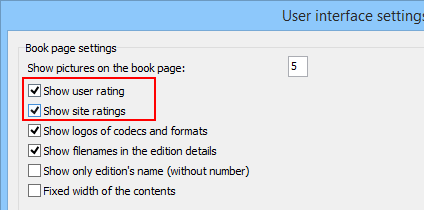
Find the "Show user rating" and "Show site ratings" options in the "Book page settings" area. Remove the checkmarks, if you do want to see any ratings.
You will still be able to set and see your own rating in the "Edit info" window, but no stars will be shown on the book page, in the list, on the home page, etc.
Ratings help you find and select best books of your home library.