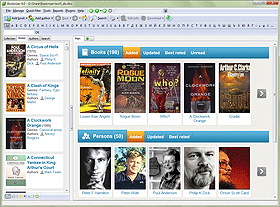Titles Of A Book
In Booknizer each book has more than one title. This article explains where the book organizer takes the titles from, how they are used, and how you can edit / change them.
You may read books that were originally written in a different language. In this case, they have a title in their original language, the original title. Additionally, there is a translated title, which is the main title for you. The Booknizer's page for such book may look like this:
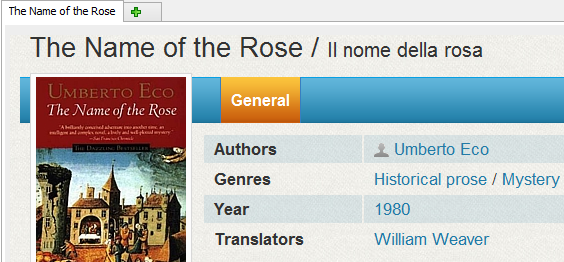
Both title and original title are shown at the top of the page. However, if we open the "Edit info" window, we will see only the main title ("title") there.
Find and click the "..." button next to the Title field:
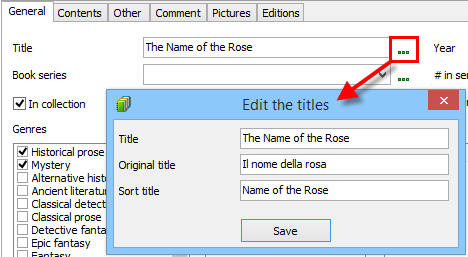
This will open a small window containing three fields:
- Title. This is the main title (the title in your language).
- Original title. As a rule, this is the book's title in its original language.
- Sort title. This is an auxiliary field. Usually it contains the main title of the book without leading articles and other special characters. As the name of the field suggests, it is used for sorting purposes.
Thanks to sorting titles, books can be sorted and filtered without regard to articles and other leading characters. Thus, you will be able to find "The Name of the Rose" under "N", which is where most people would be looking.
Booknizer can sort its main list of books by title, by sorting title, and by some other fields. To check the current sorting method, select "Manage" - "Sort book list by":
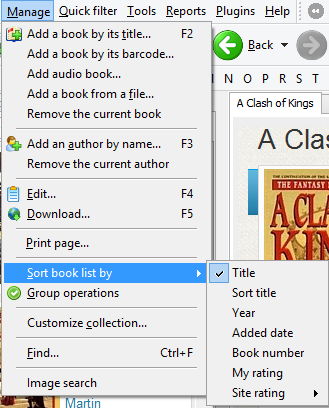
Search results on the "Search" tab can also be sorted according to the sorting title field.
Booknizer creates sorting titles automatically, as you add your books into the program. To review the rules it uses, go to the "Title sort" tab of the "Options" window (F10):
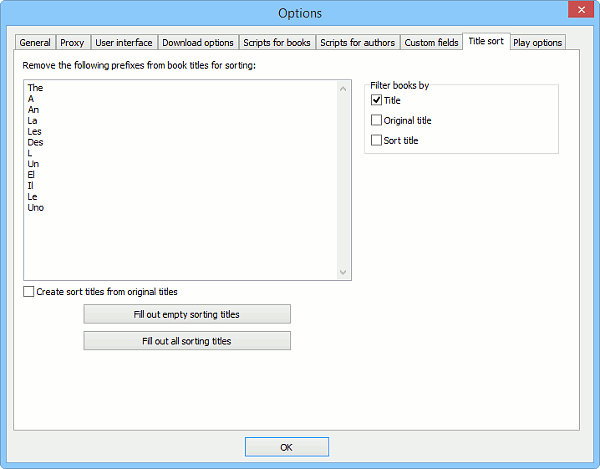
There is a list of 'prefixes' that are removed for sorting titles. It is possible to edit the list directly, adding new prefixes or removing the existing ones. After making your adjustments, you can re-create sorting titles either for all books or just for books that do not have any sorting titles yet (see the buttons below the list). Additionally, you can choose to create sorting titles from original titles.
On the right, there is a "Filter books by" area with 3 options:
- Title.
- Original title.
- Sort title.
This refers to filtering. In our example, if we press the "N" button on our toolbar (the letter filter), our "The Name of the Rose" book will not be displayed:
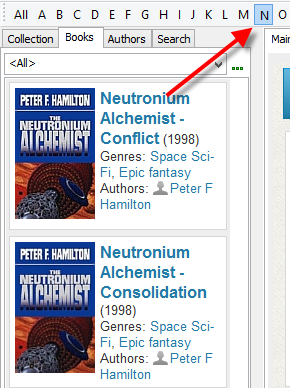
This is because we set to filter by title only. If we additionally enable filtering by sorting title and by original title, the book will be shown in the list for "T" ("the", title), "N" ("name", sorting title), and "I" ("il", original title).
In order to avoid confusion, you may want to sort your list of books ("Manage" - "Sort book list by") and filter it ("Options" - "Title sort" - "Filter books by") by the same field.
Each of the 3 titles can be edited manually, like it is shown on the second screenshot of this article.