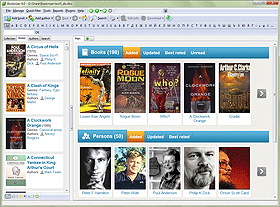Extended Filters
In Booknizer, you can easily apply several predefined quick filters. For example, select "Quick Filter" - "Show unread" to show books from your home library that you haven't read yet. "Show wanted" will work if you add books and mark them as wanted in order to purchase / obtain them later. There are filters for custom fields etc.
Each quick filter uses one property of a book, but you may want to combine several properties: for example, show unread books from a certain shelf (location). This can be done on the "Search" tab. However, if you use some combination of parameters quite often, you will need to enter each parameter over and over again.
Extended filters offer a better way. Select any combination of parameters only once, then just apply the new filter any time you need it.
Extended filters can be found at the top of the main list on the "Books" and "Authors" tab.
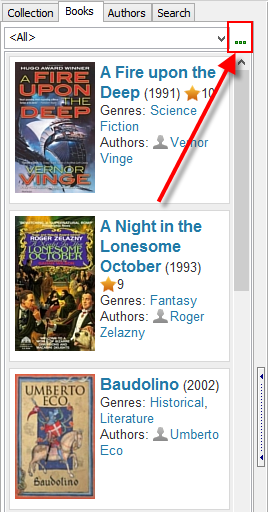
There are no predefined extended filters. To create one, click the "..." button next to the dropdown list at the top of the "Books" / "Authors" tab.
This will open a new window:
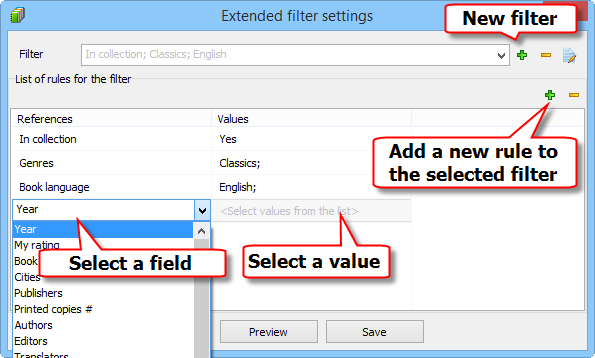
Next to the "Filter" field (at the top of the window), click the plus button to create a new filter.
Each new filter is created with one rule: "In collection" - "Yes". In most cases you need this rule, so it is usually a good idea to keep it.
But you will need other rules as well. Click the plus button in the "List of rules for the filter" area.
Some field will be suggested. Click it to open the dropdown list with available fields and select the one you need.
Next to the selected field, in the "Values" column, select a value. In our example, we selected "Classics" for the "Genres" field and "English" for "Book language".
You can add as many rules as you need.
Finally, click "Save" to save your new extended filter and apply it to the list of your books:
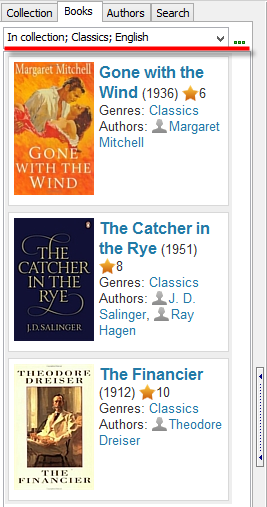
Now Booknizer shows only the books that meet the conditions of your new extended filter.
To switch back to the full list, select "<All>" from the extended filter's dropdown. This is shown on the first screenshot of this article.
You can add more extended filters and apply them as necessary by selecting the corresponding values from the dropdown list.
Extended filters are saved in your current database. If you switch to a different database or create a new one, the list of extended filters will be empty again. This allows creating different sets of extended filters for different book databases.
It is also possible to create extended filters using parameters that you enter on the "Search" tab:
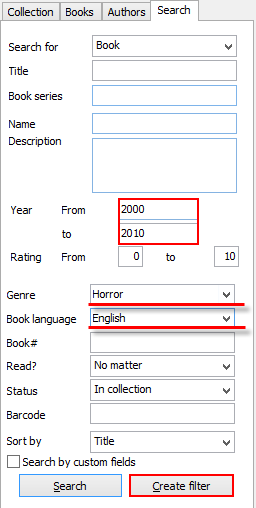
Just click the "Create filter" button. After this, you will be able to reuse the same set of parameters by selecting the corresponding filter.
As usual, you can export and print your filtered lists, apply Group Operations, and more.
Extended filters can also be created for authors.