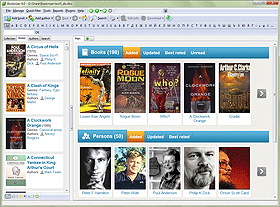Download Information From Different Book Databases
Booknizer is a convenient book organizer with many useful features. One of the most interesting features is the ability to download information about books and authors from the internet. It saves your time, being a good alternative to entering all data manually. For books the program can download a summary, a cover image, information about the year of publishing, the publisher, and many other details. For authors Booknizer will download bibliography, photos, biography, and important facts.
Booknizer can download information from different online book databases using scripts. A script is a module that enables downloading information about books and authors from a particular source. The program comes with several scripts, one of them is set as the default one. When you add a book or an author, the name of the selected script is shown in the title of the window, in square brackets:
Adding a Book or an Author
When you add a book or an author, you can select a download source in the following way. Click the "Options..." hyperlink in the lower part of the "Add book" or "Add author" window:
![]()
The settings window of the program will be shown, with the corresponding tab selected (if you download information about authors, the "Scripts for authors" tab will be active; if you download information about books, the "Scripts for books" tab will be selected):
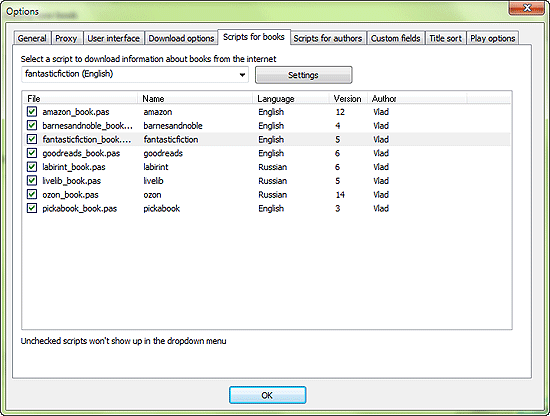
All available download modules (scripts) are shown in this window. You can see such information as the name of the script, its language, version, the name of its author. One of the most important columns is language. It shows the language of the downloaded information.
The active script is selected in the list, and its name is also shown in the dropdown list in the upper part of the window. You can select another script by clicking it directly in the list, or just select it from the dropdown list. Both methods are interchangeable.
In the settings window, there is a "Download options" tab. But sometimes the download script has its own individual settings, offering various additional options. To change these settings, click the "Settings" button next to the dropdown menu.
Beside each script in the list, on the left, there is a checkbox. If you uncheck a script, it will not appear in the "Download" dropdown list on the toolbar (see below).
After selecting a script, click "OK". The settings window will be closed. Now the book organizer will download information from the selected site.
Download Information About an Existing Book or Author
If the book or the author is already in your database, you can simply go to the book/author's page and hit the "Download" button on the toolbar. This will download information from the source selected by default (its name is shown in the title of the window, in square brackets). Right here you can also change the source to download information from. Just click the arrow next to the download button instead of clicking the button itself.
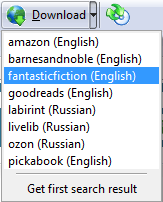
A list will be shown, allowing you to select a script. Here the program will display only those scripts that are checked on the "Scripts for books" / "Scripts for authors" tabs of the settings menu (see above).
It is recommended to use the same source to download information about books and about authors.