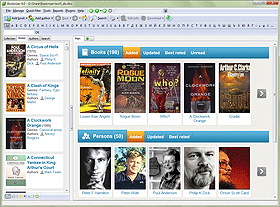Home Page of Booknizer
As you start the book organizer, its home page is displayed. This article describes elements of the page.
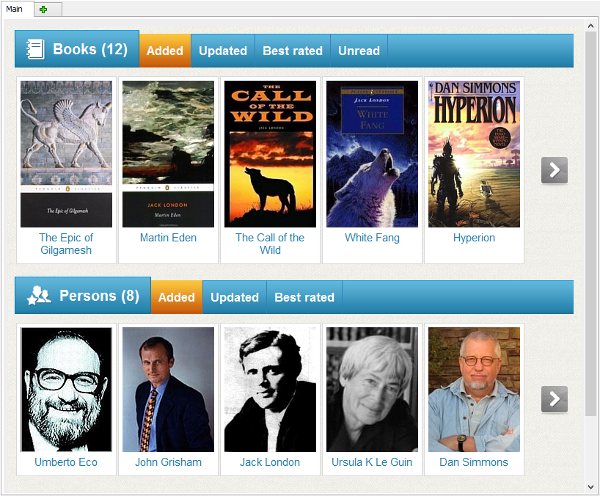
If you add information about books and authors, covers and photos will be displayed on the home page. There can be only covers, if no information about persons is downloaded or otherwise added.
Booknizer comes with a demo database that includes information about several books and authors, so the homepage is not empty. We can clear everything by creating a new database. After this, our home page will look like:
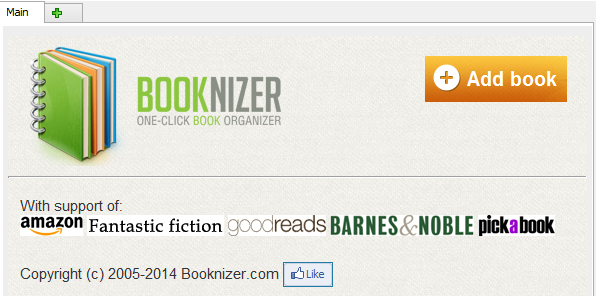
Here we can see the logo of the program, the "Add book" button (clicking on it starts the "Add book" wizard), logos of sites where Booknizer downloads information from, a copyright note, and the "Like" button. Clicking on a site's logo will open the corresponding site in your default browser. The "Like" button is used as a reference to the Facebook page of 3 organizers.
Once you add some books and / or authors, the home page becomes similar to the one displayed on the first screenshot.
Both for books and for persons, there are several tabs: Added, Updated, Best rated, Unread (only for books). The "Added" tab is highlighted, which means that it's selected. The bands with tabs have titles:
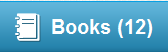
This means that the tab band refers to books, and we have 12 books in our collection. We can click "Books" to display all books from our library in the alphabetical order:
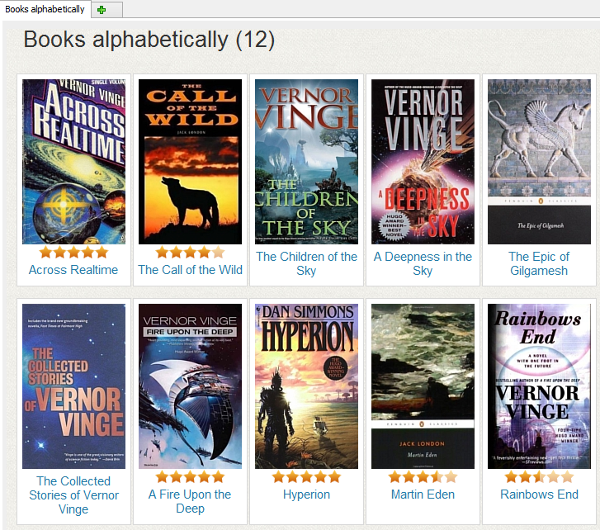
The "Added" tab shows last added books / persons. The "Updated" tab shows entries that you updated recently (redownloaded information, entered some details manually, rated the book or the person, etc.).
"Best rated" refers to your own rating (star rating). If you do not rate your books / persons, the entries will be sorted similarly to the "Added" tab.
The "Unread" tab shows books that do not have their "Read" flag set.
On the right to the covers of books and photos of persons, there are grey arrows (see the first screenshot of this article). You can click on the arrows to show all books / persons sorted according to the selected method (last added first, last updated first, best rated first):
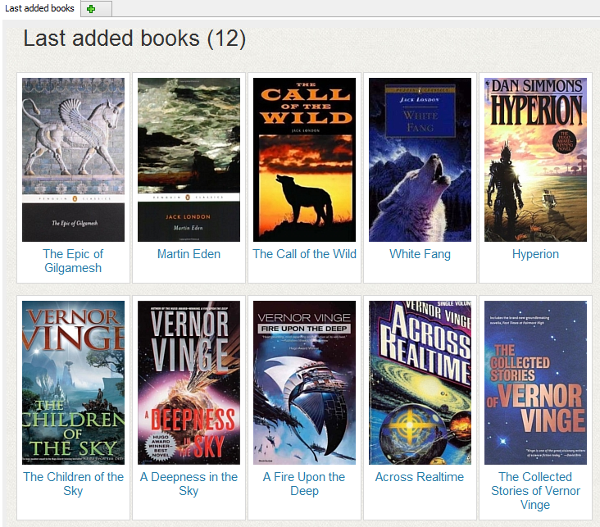
This article describes elements of the Breeze user interface. Other available interfaces offer similar features.