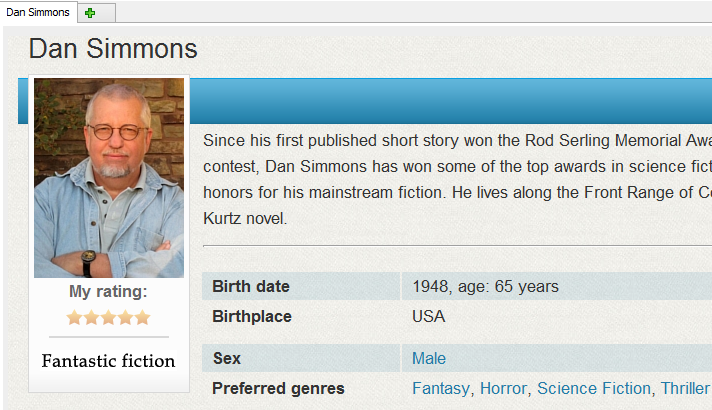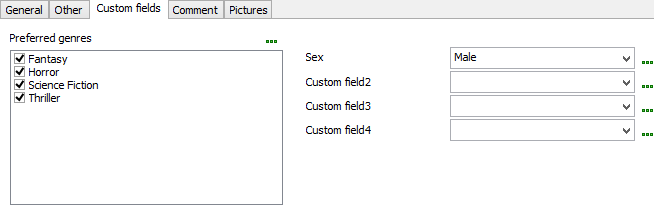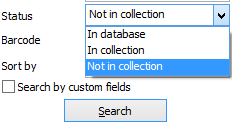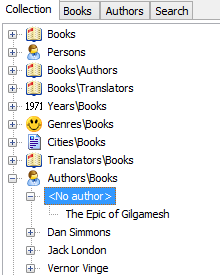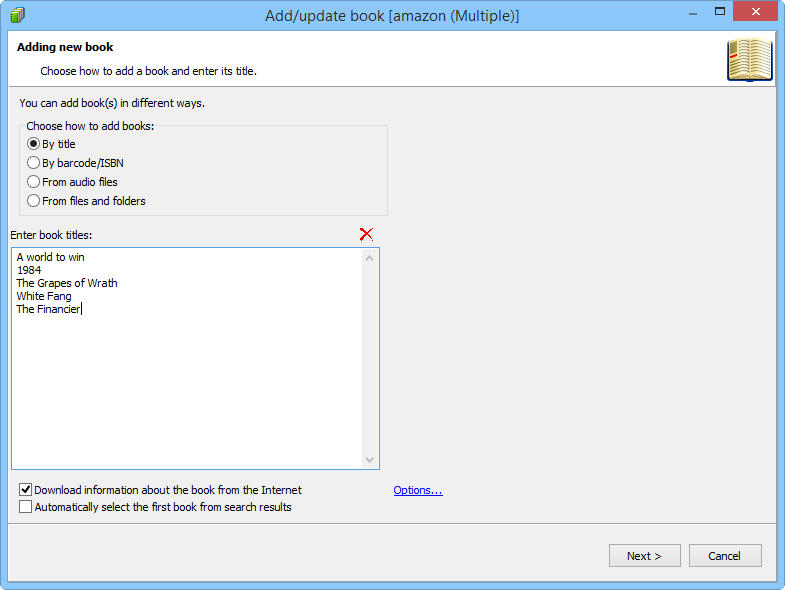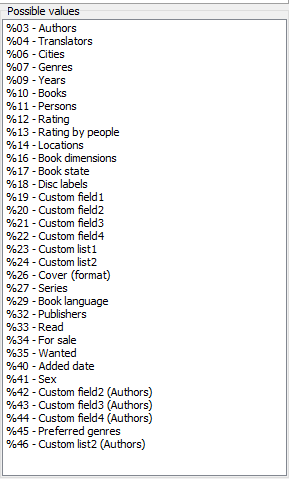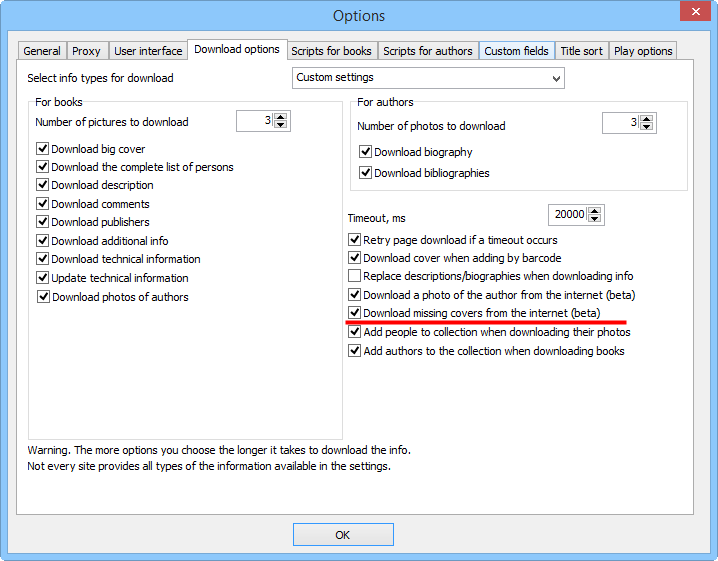What's new in Booknizer 7.1
Improvements and new features in Booknizer 7.1
[!] Added custom fields and lists for authors.
Custom fields and lists are now available not only for books, but also for authors. With a custom field, you can select one value exclusively. With a custom list, you can use several values at the same time. As an example, we used a custom field as "Sex" (can be "male" or "female" exclusively) and a custom list as "Preferred genres" (can be several ones at the same time).
The new fields can be found on the "Custom fields" tab of the "Edit info" window for the author:
[+] Now it is possible to search for books that are not in the collection, on the "Search" tab.
The "Search" tab offers additional options. Now you can look for books that are not in your collection.
Status of a book depends on its "In collection" flag. You can set the field if the book is in your collection or remove the checkmark if it isn't.
[+] When sorting by author on the "Collection" tab, books without authors are now displayed, too.
Previous versions of Booknizer would not show books that weren't associated with any author when sorting by author on the "Collection" tab. Booknizer 7.1 shows a special item, <No author>, and puts all books without authors into this item.
[+] The "Add book/ Add author" window saves its size and restores it next time you start the program.
The adjusted size of the "Add book / Add author" window is now saved between sessions. Making the window bigger is especially helpful if you add audio books or e-books from files.
[+] %40 is a new variable for the "Collection" tab, it allows sorting books in the order you added them.
An additional variable is now available for the "Collection" tab. You can use "%40" in the "Customize collection" window to add new sorting formats.
[*] When you open the "Add book" or "Add author" window, its focus is automatically set to the input field.
Previously you needed to click on the input field after opening the "Add book" or "Add author" window, before you could start entering titles or names. Booknizer 7.1 automatically sets the focus to the input field, so you can start typing immediately after opening the window.
[*] Width of arrows next to buttons on the toolbar was adjusted.
On the toolbar of the program, some buttons are accompanied by arrows. After clicking on such arrow, you can select additional options from a dropdown list. In Booknizer 7.1, width of these arrows was adjusted.
[-] Fixed downloading covers for books when adding books from files.
If you add books from files (for example, audio books), Booknizer can automatically look up and download book covers from the internet. In Booknizer 7.1, this feature was improved to enable downloading covers which previous versions might fail to download.
[-] Fixed saving your state of the "Replace descriptions/biographies when downloading info" option.
If you disabled the "Replace descriptions/biographies when downloading info" option on the "Download options" tab, previous versions of Booknizer might fail to save this, which resulted in restoring the default state when you started the program next time. This was fixed in Booknizer 7.1.
[-] Fixed other bugs.
Booknizer 7.1 includes further small improvements and bug fixes. Please contact us using the support form or our forum, if you have any questions, suggestions, or want to report a bug.
- Download Booknizer
Version 10.3