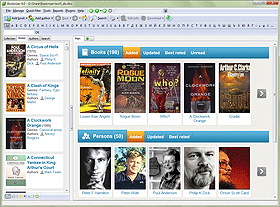Import Information About Books
You can add books to Booknizer in different ways: by title, using barcodes or ISBN, add audio books from files, add electronic books from files. But if you used another book organizer program previously and decided to switch to Booknizer, you can use a plugin to transfer your existing book database and avoid entering the information all over again.
By default, Booknizer opens a window suggesting to import your library from other book organizers as you start the program.
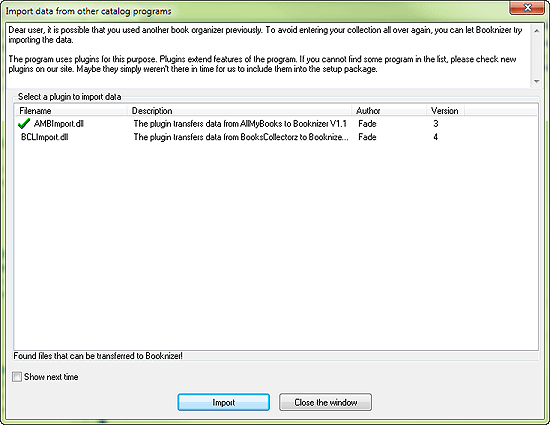
If you started the program previously and unchecked the "Show next time" box, this window will not be shown anymore. In this case you can open it by selecting "Plugins" - "Transfer data from other catalog programs".
The window shows available import plugins. Every plugin works with only one program. Select the plugin for the program that you used previously and click the "Import" button.
A new window will appear:
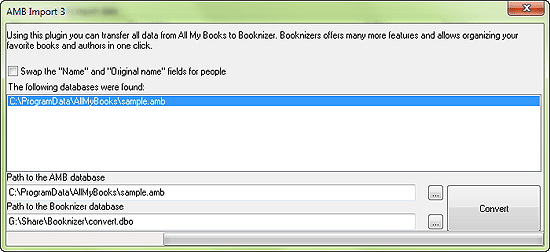
In most cases the plugin will automatically recognize the path to the database that you need to import. If you import data from Book Collector, you need to export your Book Collector's database to XML first. After this specify the path to the XML file in the "Path to the Book Collector database" field of the corresponding plugin. Typically the description of each plugin contains necessary instructions.
In the "Path to the Booknizer database" field, choose a folder and a filename for your Booknizer database.
After selecting files, click the "Convert" button on the right. Booknizer will transfer data from your previous book catalog program to its database without losses.
Now you can enjoy all features of Booknizer that allow sorting and filtering your book list, print information about your library using reports, download information about authors, use the loan manager and other features.