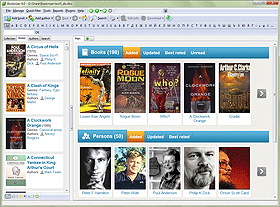Custom Fields For Authors
With Booknizer, you can organize your books of any type (paper books, audio books, e-books) and manage information about authors. The program has a number of pre-defined fields, like genres, title, summary, comments, biography, bibliography, etc. If you download information about books and authors from the internet, these fields are filled out automatically. You can also fill out or change the details manually.
But you may also want to add some type of information for which there is no pre-defined field. This is where custom fields and lists become useful.
Custom fields are available for books and for authors. In each case, there are 4 custom fields and 2 custom lists. The difference between custom fields and custom lists is pretty easy to understand: custom fields are exlusive, which means that you can select only one of the available values, while custom lists are non-exclusive (it is possible to select several values for the same author).
Let's consider an example.
As first, we will provide some names for the custom fields that we intend to use. Their default names are simple placeholders like "Custom field1" etc., which is hardly useful.
To replace "Custom field1"-type entries with real names, open the "Custom fields" tab of the "Options" window.
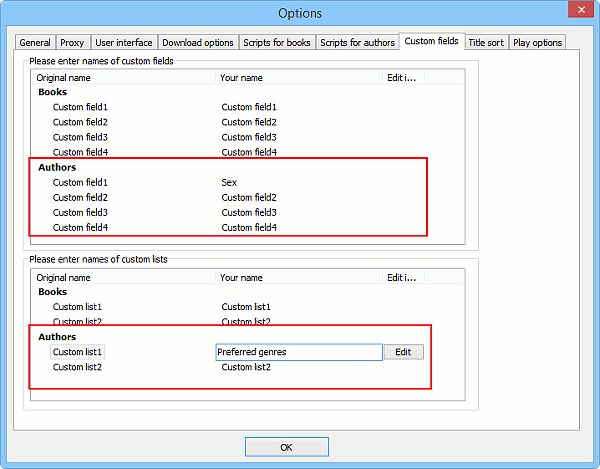
Find custom fields and custom lists for authors (highlighted on the screenshot above). In the "Your name" column, click on the name of the field that you plan on using and enter your own name for the field.
When you enter a new name, an "Edit" button appears on the right. You can click it to enter values for the custom field:
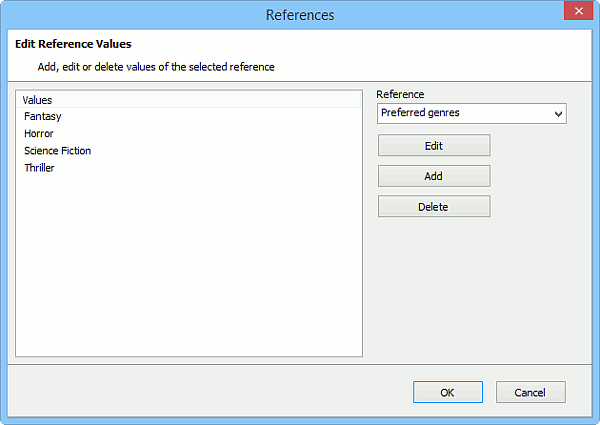
Click the "Add" button to add a new value, "Edit" to edit, or "Delete" to remove an existing value.
Confirm your changes with "OK".
Now we can use the fields with our authors. Open the author's page, click the "Edit info" button on the toolbar or double click the page.
In the "Edit info" window, switch to the "Custom fields" tab:
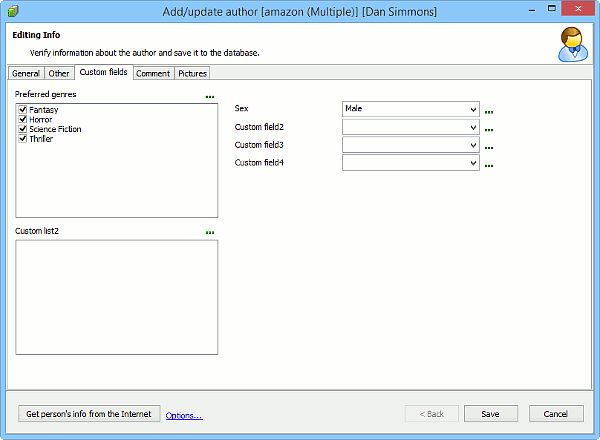
Custom lists are represented as lists with all available values listed (see "Preferred genres" in our example). You can set checkmarks to assign values to the current author.
If you need to add more values, click the "..." button next to the corresponding field / list. This will open the Reference editor, like on the 2nd screenshot.
Custom fields are shown on the right as dropdown lists. Here, we can select just one value. In our example, it's either male or female.
After making changes, click the "Save" button to close the window.
We can see our custom fields values on the author's page now:
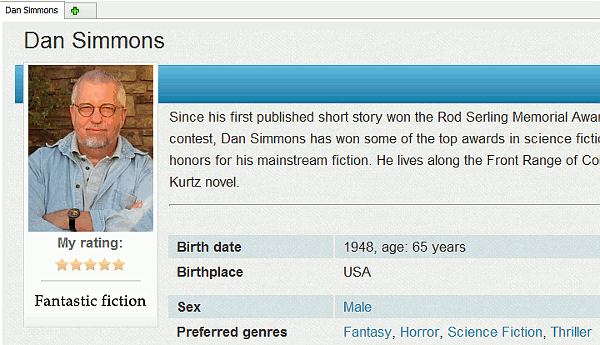
The values are represented as hyperlinks. We can click each of them to view all authors that have the property:
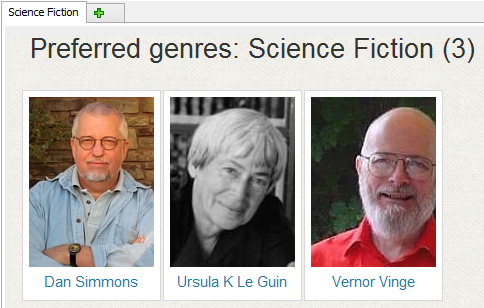
Furthermore, custom fields and lists can be used as Quick Filter items, in Group Operations, on the "Collection" tab, etc.