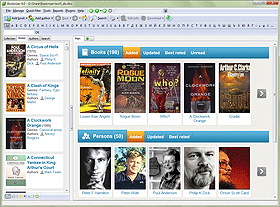Custom Fields And Lists
Booknizer offers a number of pre-defined fields to store information about the books from your library. Some fields describe the book as a whole (for example, author, genre, book series), while others refer to particular editions of the book (format or cover type, dimensions, price, location, and so on). Many fields are filled out automatically, when you add books from files or download information about them from the internet.
If the pre-defined fields are not enough, you can create your own fields with necessary information. For this purpose, Booknizer offers custom fields and lists.
Before we start using custom fields, let's rename their titles, as the default titles like "Custom field1" do not tell much about contents of the fields. So, click "Tools" - "Options" and open the "Custom fields" tab in the settings menu of the program:
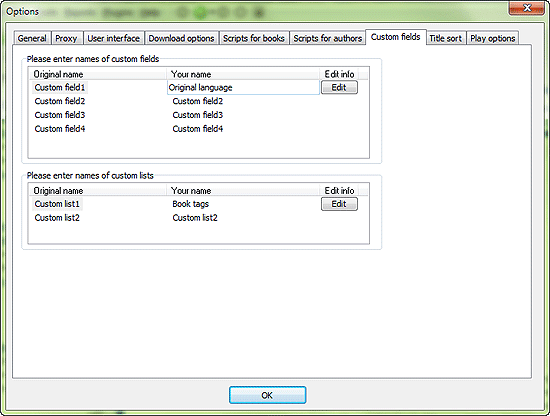
In the upper part of the window we can see the available "custom fields", the lower part shows us "custom lists". There is one significant difference between the two types. For a custom field we can select only one value (values are exclusive), while for a custom list multiple values can be selected (values complement each other).
To rename a custom field, click its entry in the "Your name" column and enter your own name. For example, on the screenshot above we have entered "Original language".
Here we can also edit values for each field. Click the "Edit" button in the third column. A new window will be shown.
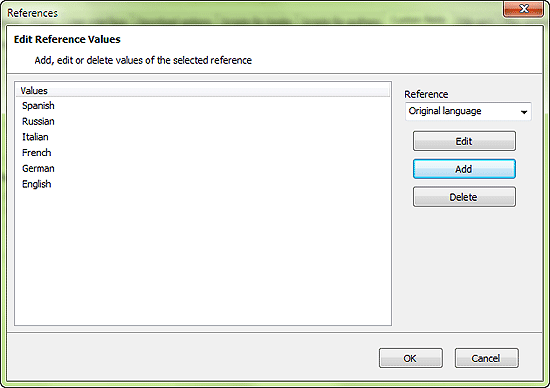
Click the "Add" button and enter a desired value.
In this way you can add as many values as you wish. After adding all necessary values click "OK" to close the window.
Now we can select values of the custom fields for particular books. To do so, open a book's page, go to the "Edit info" dialog (either by clicking the "Edit info" button on the toolbar or by double-clicking the page) and select the "Other" tab.
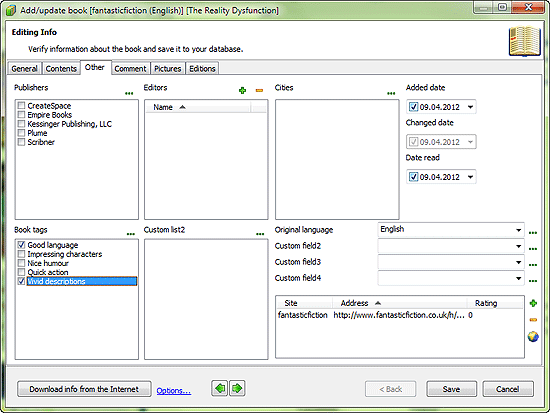
After setting values click the "Save" button. The information will now be displayed on the page of the book:
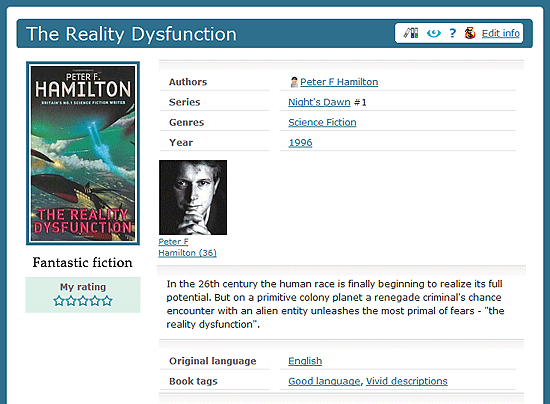
You can click a particular value to display a list of all books with this value.
Custom fields can also be used when you search for books, in the quick filter menu, on the "Collection" tab, and in Reports.